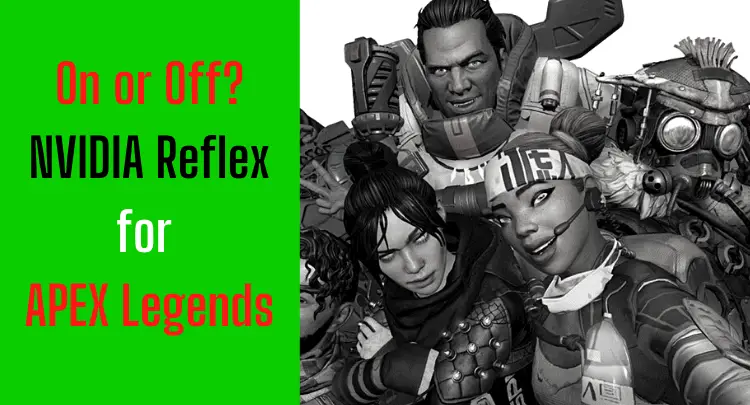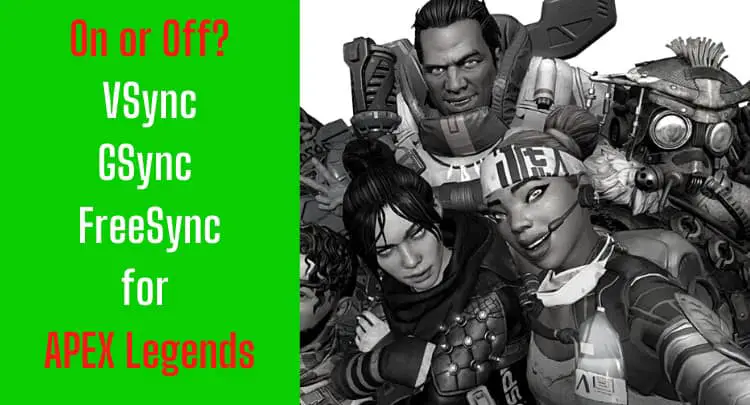NVIDIA Reflex came out as a new feature in September 2020 and is now integrating with Apex Legends.
Looking back at my decades of gaming, such marketing announcements are usually too good to be true. Or, most of the time, a feature like this only helps those who buy the latest product (in this case, it was the new RTX 3000 graphics card), even though everyone will supposedly benefit from it. According to NVIDIA, all graphics cards with a GTX 900 or higher are supported.
Of course, you’re wondering what NVIDIA Reflex will do for your performance in Apex. If you prefer this topic in the form of a video, we have the right one here:
Note: This article was written in English. Translations into other languages may not provide the same linguistic quality. We apologize for grammatical and semantic errors.
Should I Turn NVIDIA Reflex Latency Mode On in Apex?
Enable NVIDIA Reflex Latency Mode in Apex if the game is fully utilizing your graphics card. As a result, the average latency is reduced by up to 30ms, depending on all system components. Of course, the higher the graphics quality set, the greater the load on the graphics card, and the more significant the latency reduction.
Should I Turn NVIDIA Reflex Latency Mode On with Boost in Apex?
Generally, the use of the boost function is only recommended for high-end graphics cards. This is because the performance of the graphics card is kept artificially high. This leads to significantly more waste heat and a shorter hardware lifetime. The latency reduction is marginal compared to the activation without Boost.
Honest recommendation: You have the skill, but your mouse doesn't support your aiming perfectly? Never struggle with your mouse grip again. Masakari and most pros rely on the Logitech G Pro X Superlight. See for yourself with this honest review written by Masakari or check out the technical details on Amazon right now. A gaming mouse that fits you makes a significant difference!
How to Turn NVIDIA Reflex Latency Mode On in Apex
Check for the latest drivers for your graphics card
- Open the Origin Launcher
- Go to My Game Library
- Find Apex Legends and right-click the game
- Select Game Properties
- Click the Advanced Launch Options tab
- +gfx_nvnUseLowLatency 1 to enable NVIDIA Reflex Low Latency
- Click Save
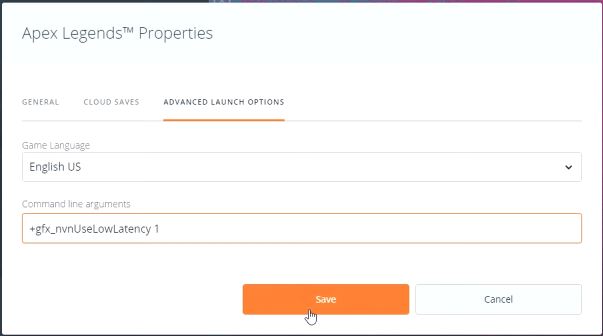
8. Start Apex
9. Go to ‘Options’
10. Go to the tab ‘Graphics’
11. Activate ‘NVIDIA Reflex Low Latency’ (Enabled or Enabled+Boost)
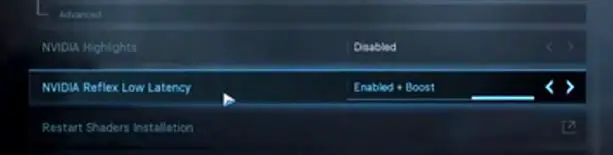
Final Thoughts on NVIDIA Reflex Latency Mode for Apex
Lower latency doesn’t make you a super gamer or pro gamer, but leaving a free latency reduction option unused is criminal (okay, that’s a slight exaggeration 😉 ).
At best, Apex feels smoother, and your aiming becomes a tiny bit more accurate. At worst, nothing changes.
Maybe you have turned down all graphics settings in Apex (anti-aliasing, post-processing, etc.) to avoid input lag. Then experiment with higher graphics settings in combination with NVIDIA Reflex.
In the best case, you’ll see a lot more without any negative side effects. In the worst case, you switch back to the old graphics settings.
NVIDIA has managed something really good here, which will help many gamers.
If you have a question about the post or pro gaming in general, write us: contact@raiseyourskillz.com.
If you want to get more exciting information about becoming a pro gamer and what relates to pro gaming, subscribe to our newsletter here.
GL & HF! Flashback out.
Related Questions
What is NVIDIA Reflex Latency Mode?
You can find the answer in this post:
What is the Difference to the Low Latency Mode of the NVIDIA Control Panel?
NVIDIA Reflex Low Latency is accessed and used directly from the game engine. Thus, the function is integrated into the respective game. In contrast, the Low Latency Mode targets the latency between the graphics card and the graphics card driver and does not directly contact the executed game.