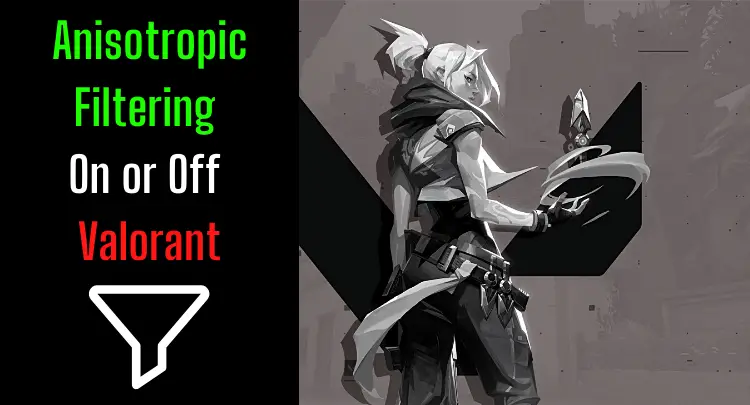A screenshot in Valorant is created to archive or share an outstanding game result or experience for yourself or others. These in-game screenshots are often shared in social media channels and chats. Sometimes, however, this does not work. I really don’t know how many times I’ve desperately tried to get a quick screenshot in over 35 years of gaming, but two hands are certainly not enough to count.
This post will show you how to take screenshots in Valorant and answer several other questions about the topic.
Let’s start…
- Can I Take a Screenshot in Valorant?
- What Are The Possibilities to Create a Screenshot in Valorant?
- Which Options to Create a Screenshot in Valorant Do Not Work?
- Where to Find Valorant Screenshots?
- Can I Change The Default Location of Valorant Screenshots in Windows 10?
- Which Filetype Are Valorant Screenshots?
- Which Resolution Do Valorant Screenshots Have?
- Can I Change the Resolution for Valorant Screenshots?
- Why Are My Valorant Screenshots Black?
- Can I Take a Valorant Screenshot From a Part of The Screen?
- Can I Print Valorant Screenshots?
- Final Thoughts
- Other Valorant Posts
Note: This article was written in English. Translations into other languages may not provide the same linguistic quality. We apologize for grammatical and semantic errors.
Can I Take a Screenshot in Valorant?
Valorant does not provide in-game functionality for screenshots. Screenshots can be taken using Windows functions, graphics card functions, or screenshot tools. Valorant must be running in Borderless or Windowed mode when taking a screenshot. Otherwise, a black screenshot is an unwanted outcome.

What Are The Possibilities to Create a Screenshot in Valorant?
Generally, the print function of the Windows operating system can create a useful screenshot. Screenshots can also be created via the Game Bar in Windows 10, the graphics card, or 3rd party tools. Some possibilities can put stress on the system.
Game Bar in Windows
Microsoft has introduced the Game Bar as an overlay for games. The hotkey combination Windows-Key + ALT + PrintScreen can be used to create screenshots from the game. The option works but is not recommended because activating the Game Bar causes a performance loss.
Shadow Play from NVIDIA
NVIDIA’s overlay also has a screenshot function. AMD offers a similar tool. A screenshot can be created with the hotkey combination ALT + Z when the overlay is enabled.
Windows Print Key
The easiest and safest method is surprisingly the Windows print key. The hotkey combination Windows-Key + PrintScreen creates a screenshot in the user’s picture folder.
Important note: If multiple monitors are active, either a panorama screenshot of all monitors is created or only a screenshot of the main screen. We recommend activating only one monitor for a screenshot.
Screenshot Tools
The last option is to install a 3rd party tool. For example, the open-source tool XShare is remarkable with many specific functions.
Honest recommendation: You have the skill, but your mouse doesn't support your aiming perfectly? Never struggle with your mouse grip again. Masakari and most pros rely on the Logitech G Pro X Superlight. See for yourself with this honest review written by Masakari or check out the technical details on Amazon right now. A gaming mouse that fits you makes a significant difference!
Which Options to Create a Screenshot in Valorant Do Not Work?
The on-board method under Windows with the key combination Windows Key + Shift + S no longer has a known or working save location. Thus, a screenshot is no longer appropriately saved.
Where to Find Valorant Screenshots?
Generally, screenshots are located in the user’s Windows 10 pictures folder. Depending on the method used, screenshots are stored in another defined location on the file system. Mostly the default storage location is editable.
Can I Change The Default Location of Valorant Screenshots in Windows 10?
The default location can be changed within the properties of the user’s picture folder. In addition, the user can define any folder as a new location, as long as he has the necessary permissions.
Here’s how to change the default location:
- Do a right mouse click on the user’s picture folder
- Do a left mouse click on “Properties”
- Switch to the “Path” tab
- Do a left mouse click on the “Move”- Button
- Select a new default location for Screenshots
Which Filetype Are Valorant Screenshots?
Generally, in-game screenshots are stored in PNG format to allow transparent content and achieve good quality. Depending on the method used, the storage can also be in more compressed image formats such as JPG or JPEG format to consume less memory.
If you use a 3rd party tool, you can usually select the file type and compression in the settings.
For example, this is how it looks in the XShare tool:

Which Resolution Do Valorant Screenshots Have?
Generally, the resolution of the screen corresponds to the captured resolution of the screenshot. The DPI number is a maximum of 96 PPI. A higher resolution can be achieved by interpolation in a graphics editing program and with a higher screen resolution.
Can I Change the Resolution for Valorant Screenshots?
Generally, the resolution of the screenshot is determined by the in-game screen resolution set when the screenshot was taken. An increased resolution for screenshots can be achieved by increasing the in-game screen resolution.
If you set the resolution of your screen resolution higher, you will, of course, lose performance in-game. As soon as your screenshots have been successfully created, you should therefore turn the resolution down again.
Why Are My Valorant Screenshots Black?
Generally, screenshots always work in Borderless or Windowed mode. In the fullscreen mode of the game, the capture of the screenshot is blocked. The result is a black screenshot. Another mode can be selected in the graphics settings of Valorant.
Can I Take a Valorant Screenshot From a Part of The Screen?
3rd party tools have the option to define parts of the screen for a screenshot capture. When the screenshot is triggered, only the predefined image area is captured and saved as an image. Alternatively, a screenshot of the entire screen can be cropped in a graphics editing program.
Can I Print Valorant Screenshots?
In general, all images can be printed, including captured screenshots. The image should have at least a DPI of 150 PPI to be printed sharp. A lower resolution will make the image blurry. For good quality, it is recommended to have a resolution of at least 300 PPI/dpi.
Final Thoughts
A screenshot in Valorant should be captured quickly and be available immediately in good quality.
We have shown you in this post what is and what is not possible with screenshots in Valorant.
Screenshots are usually taken when the action is paused, or the match is over.
However, if you want to take screenshots in the middle of a match in Valorant, it’s better to take a screen capture with tools like OBS. The video footage can then be used to create frame-accurate screenshots afterward. This way, you can concentrate on the game and pick out the best scenes later.
To share the screenshots on the Internet, the simple resolution of 96 PPI is sufficient. However, suppose you want to print a screenshot, e.g., a poster. In that case, you should set the screen resolution to the highest possible setting and increase the resolution (interpolation) with a graphics program to 300 PPI. Of course, this will shrink the overall size of the image, but you will get a sharp printout.
And now, go on to the next victory in Valorant, and don’t forget to take a screenshot! 😉
If you have a question about the post or pro gaming in general, write us: contact@raiseyourskillz.com.
If you want to get more exciting information about becoming a pro gamer and what relates to pro gaming, subscribe to our newsletter here.
GL & HF! Flashback out.