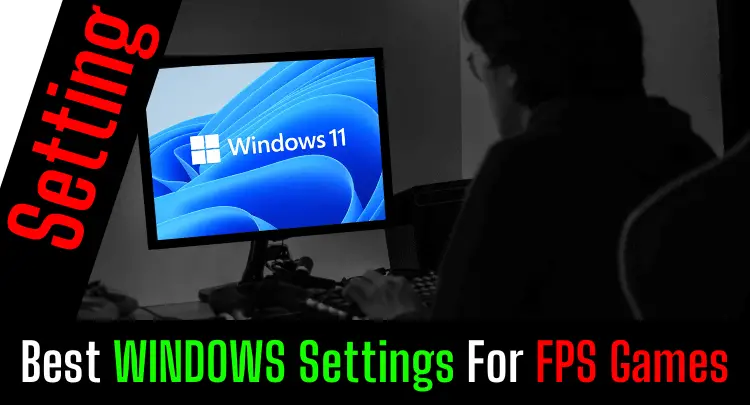Together with Masakari, I am always searching for more frames per second, lower latency, smoother gameplay, and more vision. We have been playing video games for over 35 years.
Since the beginning, we have tweaked our systems for more performance.
You can find many guides like this on the internet, but most authors have no clue what they are doing or recommending. Many tweaks out there are outdated or useless.
As a certified Microsoft Windows Server Administrator, I know precisely what each tweak is doing. Most of the guides on the internet concentrate on the most common tweaks.
In this guide, you will get ALL tweaks.
This guide will find some rarely known tweaks that can hugely impact First-Person Shooter games (for example, continuous RAM cleanup).
This guide will be updated continuously, so bookmark 🔖 this page and share the link with your teammates so your team or friends can benefit from it too.
- Why Should You Tweak Your System For Better Performance?
- Disclaimer – Read First, Please!
- Warning Related To Registry-Changes
- Warning Related To BIOS-Changes
- First Steps To Optimize The Operating System
- Configure Network Correctly
- Disabling Unnecessary Windows Features
- Skript + Anweisungen zur Deinstallation
- Cortana
- Focus Assistant
- Power Option
- Mouse Acceleration
- Windows Updates
- OneDrive
- Hibernation (part of a high-performance plan)
- Page File
- Visual Effects
- HDD Defragmentation
- Services
- MSConfig
- Bloatware (Privacy)
- DirectX
- Visual C++ Libraries
- RAM-Leerung Automatisch
- Multimedia Class Scheduler
- Search Indexing
- TreeSize
- GameDVR / Gamebar
- Firewall
- Gaming Mode
- Apps
- Disabling telemetry data
- Skript oder Programm
- Optimierung von Applikationen (Spielen)
- Optimierung von Steam
- Optimierung der CPU
- Optimieren des BIOS
- Optimierung der Netzwerkkarte
- Optimierung der Grafikkarte
- Optimierung des Monitors
- Optimierung des Routers
Why Should You Tweak Your System For Better Performance?
With a tweaked system, it is less likely to get micro-stutter effects that have a negative impact on gameplay. More performance means fewer drops of frames per second (FPS) or a higher FPS rate overall. More FPS reduces input lag, supports precise aiming, and improves vision.
I’ll be honest with you. This guide is very long and bone dry. Not everyone likes to spend hours optimizing their system.
But that should not scare you off.
I can assure you that it will be worth it for you. You will find tweaks here in a very condensed way, which you would otherwise have to search for in 20 different guides or not find at all. You can jump directly to selected topics and abbreviate them via the table of contents.
Many of the tweaks here will probably have no effect on your specific system (but will help someone else). However, you’ll have to go through it if you’re here to squeeze the most out of your system. Mostly just once.
Since Windows often resets settings with updates, you should repeat some tweaks after each Windows update. I’ll mention that then with the corresponding tweaks.
The guide is also constantly being expanded, improved, and corrected.
Again, save this guide as a bookmark 🔖 in your browser. Then you won’t have to search Google for so long next time 😉
Disclaimer – Read First, Please!
Everything we recommend here, we have successfully used on our systems and several systems of friendly gamers. We specialize in graphics-intensive first-person shooters. There can be no one guide for every system with billions of configurations. You have to decide which tweaks you want to apply. We are not responsible for damage to your system caused by tweaks. We will inform you separately about the risks of using the tweaks in the article.
Symbols
[Symbol1] Max. Performance Boost
[Symbol2] Average Time
[Symbol3] Risk of Damaging Your System
[Symbol4] Special Advice
We assume Windows 10 Home, Windows 10 Pro, or even Windows 11 (I’m using it for gaming without any problems).
Currently, there is no alternative for these operating systems. Older versions perform worse in performance tests. However, Windows 11 has some limitations and does not run on all systems. Furthermore, it is a bit slower than Windows 10, especially with AMD graphics cards. Other operating systems (e.g., Linux) may be faster, but unfortunately, video games are rarely optimized for them and run – if at all – slower than on Windows.
An alternative for very many games is cloud gaming (here is an introduction to the subject). Ultimately, however, Windows 10 or 11 also runs in the cloud thus (almost) all of the following tweaks are also valid for it.
We do not consider your hardware in this article. So we can’t make a statement about whether the tweaks really increase your performance. Of course, a new, better graphics card also brings more performance. Of course, overclocking or an SSD hard disk gets more performance. And, of course, the tweaks show more effect with graphic-intensive games.
Please keep in mind that not every tweak will be noticeable, but it’s always worth a try. Some tweaks are also only noticeable in certain game situations and are difficult to measure.
You can check your system against the current gold standard in our Verifier tool and get recommendations for upgrades.
Warning Related To Registry-Changes
The registry is a simple internal database. Unfortunately, all Windows processes and settings are based on this database.
Deleting an important entry can put your entire system in a state that leaves it unusable. Please always make a backup of your registry before you make changes or have programs make changes.
With most of the tweaks mentioned here, even if you configure the registry keys incorrectly, you cannot compromise your system, but that does not change the basic risk.
A registry key is very easily deleted. Programs that want to clean your registry will always ask if you want to make a backup.
Please make the backup and test after the cleanup and a reboot if Windows still runs stable.
Warning Related To BIOS-Changes
If done correctly, updating the BIOS is a safe thing to do. BIOS updates can also lead to massive speed increases because newer drivers can then handle the given hardware better.
Please always follow the manufacturer’s instructions exactly when you approach the BIOS.
If you accidentally make a configuration setting that is not actually supported for your system, you will cripple your computer and have to hope for a successful BIOS reset.
It is also important never to interrupt the power supply during a BIOS update (flash). If you are updating on a laptop, please make sure that you are connected to the cable and not to the battery.
First Steps To Optimize The Operating System
Measure Baseline Of The System
This is not voodoo magic. We are talking about technology. Technology is measurable, and you should use that.
For example, use the free application Novabench or websites like userbenchmark.com to measure your system’s current performance. Then apply the tweaks and measure again. In the best case, you will see an improvement.
If you have a lot of patience, you should take three measurements after each tweak and average them.
With this method, you can immediately recognize the tweaks’ positive (but also negative) effects and turn back in case of doubt.
Keep Drivers Up-To-Date
The biggest factor is, of course, the graphics card driver. Because this is a special case, we’ll go into it in more detail below (scroll down).
The operating system and video games are always developing in parallel, and some functions that could be used to increase performance first need a driver update to activate them.
In very rare cases, an older driver can have a negative impact on the potential performance of a system.
More often, however, you simply gain a few more performance points for free if you keep your system up-to-date. So it makes sense to check every now and then if there are driver updates.
With this freeware program, Driver Easy, you can see which components have newer drivers.
There are programs on the market that allow you to download the drivers directly. I am not a fan of this because of malware and spyware.
I recommend that you go to the manufacturer’s website with this information and download the drivers directly from there to avoid the risk of malware.
And that brings us to the next topic. Malware.
Set Up Protection Against Malware & Viruses
Two actions are important here. First, you need protection that regularly detects malware and viruses automatically or manually. Secondly, you need a killer that will also clean your system completely in case of an infection.
There are many programs on the market. We have had a good experience with the free version of Malwarebytes.
The in-house virus scanner from Microsoft contains cloud-based virus patterns and therefore detects almost 100% of all viruses. So we can only recommend it.
If other virus scanners are pre-installed on your system, we advise you to uninstall them.
While playing a game, you will not catch any malware or viruses. Unfortunately, these scanners generally negatively impact your system’s performance – at least when they are active. During the scan, your CPU is used and communicates with the hard disk.
You will feel these activities directly in the game. So you should prevent a scanner from running or starting when you need performance.
However, most programs can be configured to run only when you are not in the game.
Configure Network Correctly
DNS
This tweak only affects game performance for games that use the TCP protocol. DNS requests are made more frequently here. It is, therefore, more important how fast an IP can be resolved via DNS. However, positive side effects generally affect web browsing, so this tweak always makes sense.
The default DNS settings in your Windows are not always optimal.
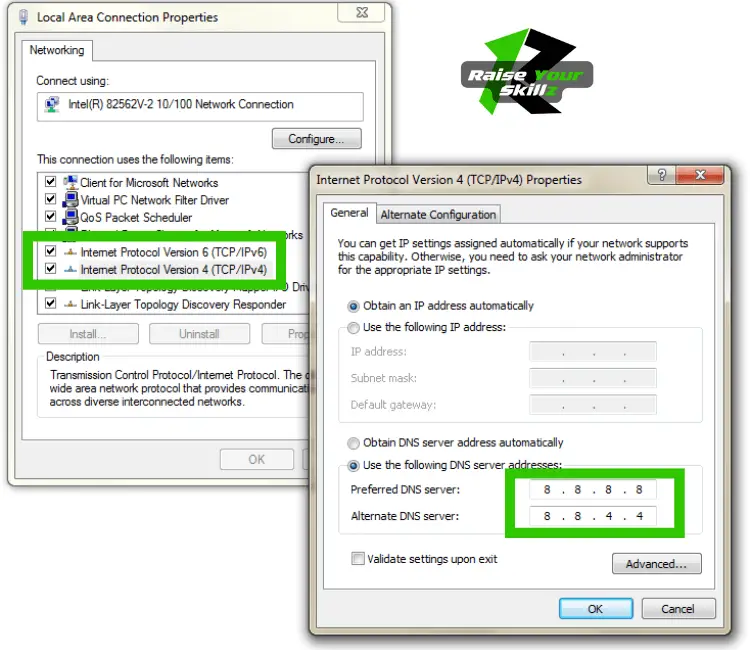
Change the name resolution servers to 8.8.8.8 and 8.8.4.4 from Google for IPv4 as well as 2001:4860:4860::8888 and 2001:4860:4860::8844 for IPv6, so you can get domain names resolved as fast as possible worldwide.
Make the change for IPv4 and IPv6 in any case.
You have no control over which protocol is used in a request.
Here is a more detailed how-to video:
If you have configured your network adapter accordingly, then open a CMD and clear the DNS cache with the command “ipconfig /flushdns”. Now all name resolutions in the direction of the Internet should run via the Google DNS servers.
TCP Protocol
This tweak only helps with games that use the TCP protocol. Actually, all first-person shooters do NOT use the TCP protocol but the much faster UDP protocol.
So if you play anything other than an FPS game, then run this tweak.
With the correct keys in the registry, the Nagle Algorithm can be disabled. Please backup your registry first!
Here is a how-to video:
Router Settings
(coming soon)
WiFi
Don´t use WiFi! Period. A harsh statement, but if you can somehow get past WiFi, do it.
We have explained why in this post.
In one sentence: WiFi is only an alternative to a wired connection under optimal conditions.
If you can’t achieve these conditions, the performance of your system will be negatively affected. There is nothing more to say about it. Of course, there are game genres where latency is not so important or where the game is played over the TCP network protocol.
In that case, the impact is minimal or non-existent, but for all games where data packets are sent using UDP (e.g., all shooters), the probability of a negative impact is very high.
Of course, if you have no other choice, you can find tips on how to boost and optimize your WiFi here in this guide. (coming soon)
Disabling Unnecessary Windows Features
Unnecessary features that are enabled consume resources and possibly bandwidth.
Most of the features/apps are not activated by you, you do not need them for gaming, and you never use them.
The problem is that new features can be added with every Windows update, or even previously disabled features can be turned on again. So this tweak should be repeated after each update.
Skript + Anweisungen zur Deinstallation
coming soon
Cortana
coming soon
Focus Assistant
coming soon
Power Option
coming soon
Mouse Acceleration
coming soon
Windows Updates
coming soon
OneDrive
coming soon
Hibernation (part of a high-performance plan)
coming soon
Page File
coming soon
Visual Effects
coming soon
HDD Defragmentation
coming soon
Services
coming soon
MSConfig
coming soon
Bloatware (Privacy)
coming soon
DirectX
coming soon
Visual C++ Libraries
coming soon
RAM-Leerung Automatisch
coming soon
Multimedia Class Scheduler
coming soon
Search Indexing
coming soon
TreeSize
coming soon
GameDVR / Gamebar
coming soon
Firewall
With a firewall, you want to prevent unauthorized people from entering your network from the outside or a program or device from communicating with the outside in an unauthorized way.
To prevent this important protection from having a negative effect on your video games, you should explicitly allow communication for your game.
You can find the appropriate port releases for all popular games on the Internet. You enter them into the firewall configuration of your router.
If you have a router with a firewall (which is almost always the case), you can deactivate the Windows firewall to reduce latency.
Here is a how-to video for deactivating the Windows firewall:
Gaming Mode
There is really not much to notice here.
Quick how-to video:
Turn it on if it is not already enabled by default.
A gaming mode is called gaming mode because it supports gaming.
Next tweak, please 😉
Apps
Do you want to feel a lag because of a query about the current weather in your region? No? Neither do we. There are pre-installed apps in Windows 10 and 11 that are active in the background at regular intervals.
You should remove all of them that you don’t really need to minimize this background noise.
Disabling telemetry data
Every company wants to understand its customers better. Microsoft is no different.
However, sending telemetry data is usually done in real-time and therefore has an immediate effect on your system. The data is written to disk and also read out again when it is sent. The possible disk I/O is reduced at this moment.
This should not be a problem with only one data stream. But as you can see, a lot of data streams are sent to Redmond.
Some people just don’t like it when someone third party (Microsoft) knows exactly what is happening on the computer. Let’s just cut the data connection.
Run the tweak again after an update.
Microsoft, of course, is always trying to get at your helpful telemetry data.
Skript oder Programm
coming soon
Optimierung von Applikationen (Spielen)
Priorisierung
coming soon
Kompatibilitätseinstellungen
coming soon
Optimierung von Steam
Startoptionen
coming soon
Kosmetisch (Grafik)
coming soon
Speicherverwaltung
coming soon
CPUs
coming soon
Optimierung der CPU
Park CPU
coming soon
Overclocking (nicht Laptop)
coming soon
Optimieren des BIOS
Konfigurationen
coming soon
Updates / Flashen
coming soon
Optimierung der Netzwerkkarte
Settings
coming soon
Optimierung der Grafikkarte
NVIDIA
coming soon
Link NVIDIA Treiber
Link DDU
AMD
coming soon
Link AMD Treiber
Overclocking
coming soon
Optimierung des Monitors
Overclocking
coming soon
Andere Features
coming soon
Optimierung des Routers
coming soon