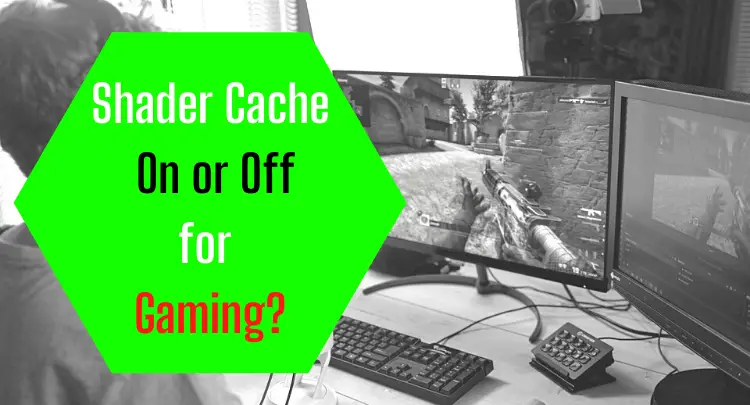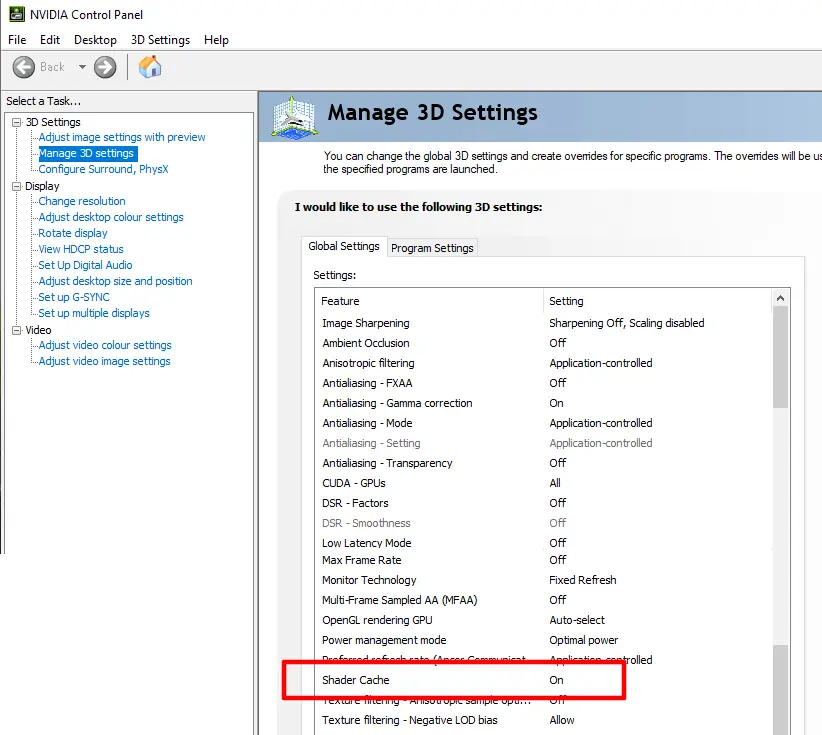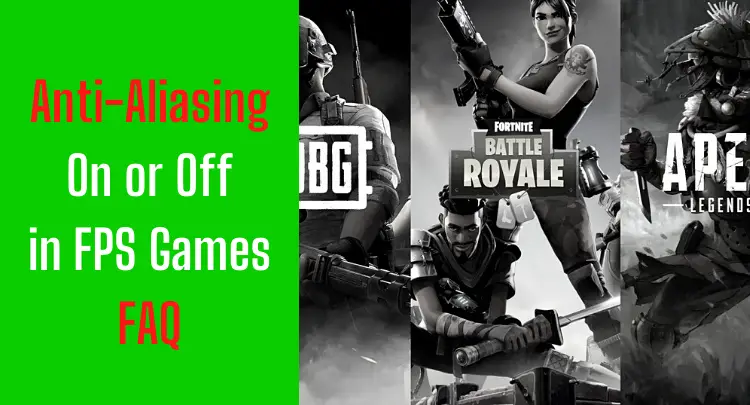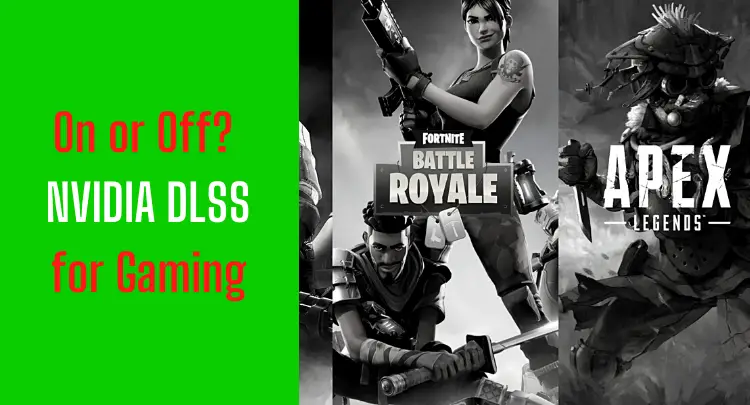In the gaming scene, there are always two types of gamers. Some don’t have a clue about software and hardware and just play the game, and others are constantly tinkering with their system and trying to squeeze every slight advantage out of it. I belong to the latter. It has always bothered me that an opponent might have a technical advantage in 1 vs. 1, so I have always looked at every possible setting and spent a lot of time researching and testing to get the most out of my existing hardware.
Of course, the correct settings don’t make you a superstar, it’s your talent, skills, and experience that do, but the thought that my system is running optimally, and therefore it depends solely on my abilities and those of the opponent, has always given me a better feeling and more self-confidence because everything that can positively influence my performance I have done and I knew that I am therefore hard to beat.
We have already dealt with various setting options on our blog, and here you can find our previous articles on these topics. Today we will talk about the Shader Cache setting in the NVIDIA Control Panel.
Let’s go!
Note: This article was written in English. Translations into other languages may not provide the same linguistic quality. We apologize for grammatical and semantic errors.
What Is Shader Cache?
If stated in simple words, Shader Cache is the collection of the pre-compiled and parsed shaders.
During gameplay, the dynamics keep changing all the time. The lighting conditions, fog, and transparency are some of the different dynamics that vary from one situation to another during the gameplay.
When Is A Shader Compiled?
It needs to be compiled whenever a gamer performs an action, and the Shader for that is not found in the Shader Cache. This process can take place either locally or through a remote Shader compiler.

Shader Cache saves all interactions and textures that occur during gameplay in memory so that when you encounter a similar situation in the future, the system does not have to load all of this information all over again, reducing stuttering caused by such heavy graphical usage.
Why Is Shader Cache Important?
Shader Cache is extremely vital, especially considering the heavy-duty games that we are used to these days, which can easily range in sizes of several Gigabytes.
It is worth mentioning that even on sufficiently specified computers games can run laggy. The reason is not a lack of hardware, but a lack of the necessary shaders.
Is Your PC Not Good Enough?
It is a common problem worldwide, and gamers who have spent a significant amount of money on their PCs may also experience stutters.
This makes such gamers unhappy regarding their system, which is incapable of meeting the game’s requirements despite having strong hardware.
However, the reality is quite different, as most game-stuttering is caused by a lack of populated Shader Cache rather than a lack of hardware ability.
What Happens In The Absence Of Shader Cache?
In the absence of the Shader Cache, the game will not be able to run smoothly and will not achieve constant frames per second, which affects the gameplay and leads to a highly nagging experience for players.
Shader Cache Is Your Friend
Shader Cache works imperceptibly to provide players with a highly streamlined experience.

Should I Use Shader Cache Or Not?
The option of using Shader Cache or not depends entirely upon the player, but it is highly recommended to keep the setting turned on mainly because it does not put any significant stress on the hardware but yields a lot of benefits, some of which are as follows:
Reduces Stutters
Keeping the Shader Cache turned on is a great way to enhance the gameplay and reduce the overall badgering & stuttering effect that some players experience during the more demanding games.
Reduces Loading Times
Keeping the Shader Cache enabled in heavy-duty games reduces loading time, particularly for highly graphically oriented titles and hardware intensive.
Converting Generic Shaders To GPU Specific Ones
The actual cause of game stuttering during gameplay is that the shaders provided by game developers are generic and must be explicitly converted to those for your GPU.
As a result, the first time the game is played, the result is not buttery smooth, but after a title has loaded its Shaders in the Shader Cache and is then replayed, the result is significantly better.
This is not unusual, and we are already accustomed to seeing such behavior in almost all titles. But unfortunately, the first interaction with the game does not define the gaming experience for players.
It is only after the Shader Cache has been filled that players can enjoy the whole experience offered by the title.
The Shader Cache works best if your operating system is installed on a high-speed SSD, as fetching data from this type of disc is quicker, which leads to shorter loading times.
Because the Shader Cache only helps players improve their gameplay and has no negative side effects, it is best to leave the Shader Cache turned on during games rather than changing the setting.
Honest recommendation: You have the skill, but your mouse doesn't support your aiming perfectly? Never struggle with your mouse grip again. Masakari and most pros rely on the Logitech G Pro X Superlight. See for yourself with this honest review written by Masakari or check out the technical details on Amazon right now. A gaming mouse that fits you makes a significant difference!
Should I Use Shader Cache Size?
The Shader Cache size option is available in the Nvidia Control Panel (if you have a GPU from the competitors, you can also perform the same from its Control Panel), and it is turned on by default.
This is how you change the Shader Cache Settings via NVIDIA Control Panel:
- Open NVIDIA Control Panel
- Click 3D-Settings –> Manage 3D Settings
- Stay on the Global Settings Tab or switch to the Programm Setting Tab to create a profile just for the game you focus
- Change “Shader Cache” to On or Off.
What Are The Pre-Defined Shader Cache Values?
There are specific predefined values that PC users can choose from. Some of the options of the Shader Cache size include:
- 128 MB;
- 256 MB;
- 512 MB;
- 1 GB;
- 5 GB;
- 10 GB;
- 100 GB;
- Unlimited.
This is a new option that has been provided to players after driver version 496.13.

The choice of completing disabling the Shader Cache is also available.
Going For The Default Value Is the Best
Using the default shader cache size for most systems is the best option (logically, because that’s probably why it’s the default).
Do you want to get out even more?
Shader Cache is a great feature that allows players to run the game without delays or stutters. Using as much of it as possible is thus a great idea.
The Unlimited Option Is Great If You Have The Hardware To Support
In other words, if you have the hardware to support it, it is a good idea to select the unlimited option because the Shader Cache has unlimited storage space available and can quickly make use of the shaders from the Shader Cache, which is similar to a library where these shaders are stored.
This process mitigates the requirements of loading a Shader every time it is needed and just limits down the process to just loading it from the cache.
Thus I recommend using the Shader Cache size option and choosing the unlimited option for the best possible outcome.
What If Your Hardware Isn’t Powerful Enough?
Let’s say you feel that your hardware is not competent enough to handle the “unlimited” shader cache size option well. In this case, you can, of course, do some testing to see which value is optimal for your system in particular and won’t put additional strain on it while still giving you a great gaming experience without lags and jerks.
Is It Possible to Clear The Shader Cache Manually?
It is possible to delete the shader cache manually. To do this, you just need to delete the corresponding folders of the respective game.
Is It Safe To Delete DirectX Shader Cache?
Yes, it is completely safe to delete DirectX Shader Cache; however, it is not recommended unless you need to do so.
The reason is that while the Shader Cache takes some memory, its benefits to gamers are immense.
Suppose you are an avid gamer who likes to spend hours in gameplay regularly. In that case, Shader Cache silently works for you making your gameplay better by saving Shaders into the cache and then reusing them when they are required.
In this way, you don’t need to load them every time and just use the preloaded ones from the cache.
What Will Deleting The DirectX Shader Cache Do?
Deleting the DirectX Shader Cache won’t delete anything that can make the PC or the game unloadable or unusable.
It will, however, reset the shaders, requiring the computer to load them again the next time you play the same title, compromising the overall gaming experience and making it not only lag but also irritating.
If you have an excellent hardware setup, there is no need to delete the DirectX Shader Cache.
If you have a not-so-powerful PC but still like to play games, and your shader cache folder has grown a lot, you can delete it to make room.
Final Thoughts
In most cases, you can just say that you shouldn’t change anything in the shader cache setting, and you won’t have any problems. Of course, if you have a very powerful PC, you can also use the new settings and increase the shader cache, but usually, the default setting should be sufficient.
Of course, if you’re playing a game like PUBG, which is (how can I put it nicely :-D) not optimally programmed, you can try disabling the shader cache to see if it has a positive effect, but in general, it shouldn’t.
So leave the shader cache enabled and give it as much memory as your system can handle without problems…another setting checked off. If you haven’t looked into other NVIDIA options like NVIDIA Reflex, you can read about them here. If you’ve always wanted to know if an FPS cap makes sense for your system, this article will certainly help you.
For the following games we have also published a separate post in the context of Shader Cache:
- Apex Legends
- Battlefield
- Call of Duty
- CSGO
- Escape From Tarkov
- Fortnite
- Halo
- Hunt Showdown
- Overwatch
- PUBG
- Rainbow Six
- Ready or Not
- Rust
- Super People
- Valorant
If you have a question about the post or pro gaming in general, write us: contact@raiseyourskillz.com
Masakari – moep, moep and out!

Former pro gamer Andreas "Masakari" Mamerow has been an active gamer for over 35 years, more than 20 of them in the competitive scene (Esports). In CS 1.5/1.6, PUBG and Valorant, he has led and coached teams at the highest level. Old dogs bite better...