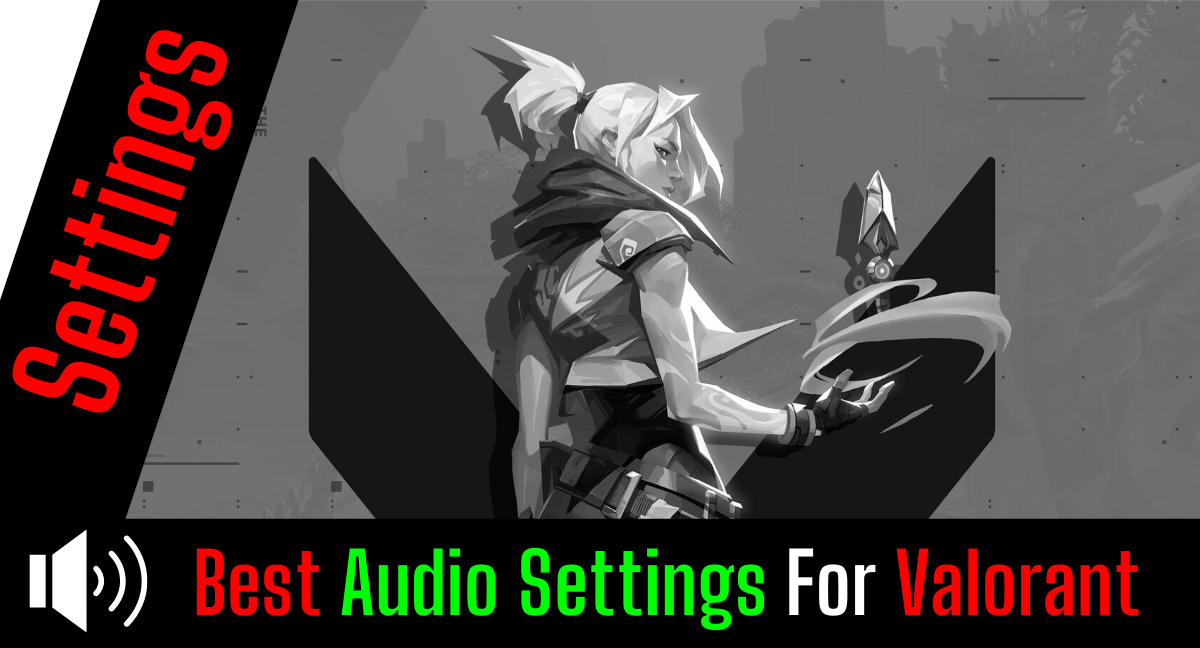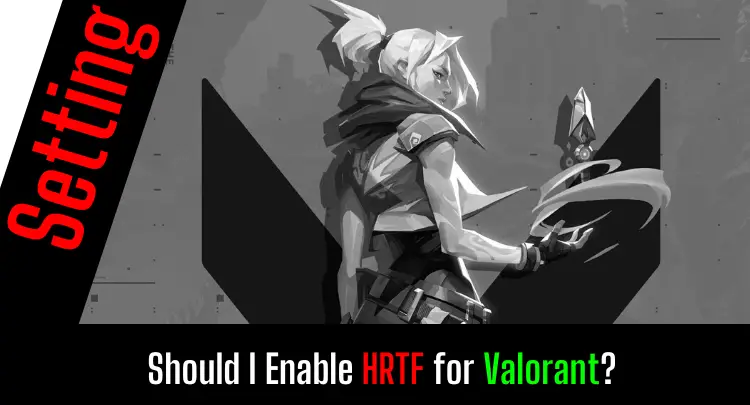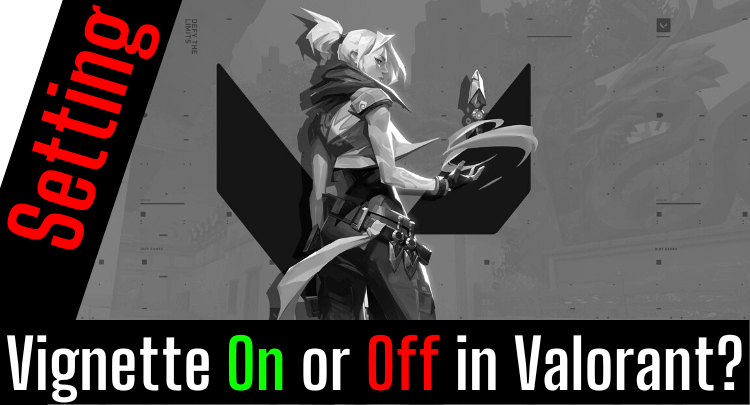As an ambitious gamer, you naturally want to improve in Valorant. Based on my experience of almost four decades of gaming, Masakari and I agree that a significant factor in your performance is the configuration of your game settings.
Most gamers start by tweaking the video settings, but the audio settings are at least as important for your personal performance.
So let’s take care of your audio settings, all of them – in-game in Valorant as well as settings in your operating system. As a result, you should go into the next match with the best possible settings and more confidence.
As with all setting changes, you should allow yourself a few hours of gaming before you evaluate the difference for yourself or change the settings again. Hearing needs to adjust as well.
Here we go…
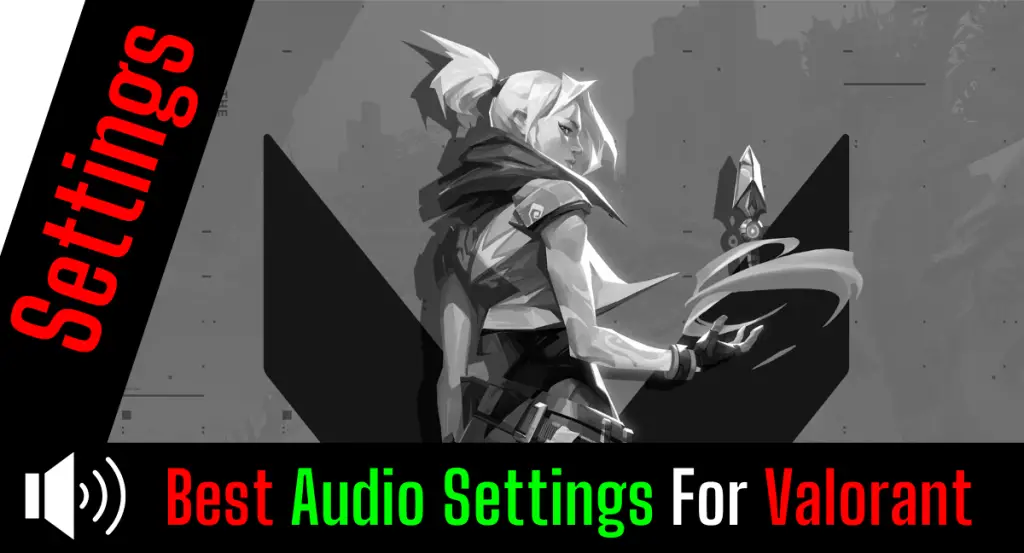
- How Important Are Proper Audio Settings in Valorant?
- What Are Prerequisites for Best Audio in Valorant?
- The Best In-Game Audio Settings in Valorant (2022)
- The Best Windows 10/11 Audio Settings for Valorant (2022)
- Final Thoughts And What You Should Not Miss In The Context Of Audio
- Top 3 Related Posts for Valorant
Note: This article was written in English. Translations into other languages may not provide the same linguistic quality. We apologize for grammatical and semantic errors.
How Important Are Proper Audio Settings in Valorant?
Audio settings are at least as important for your success as the graphics settings. Just do a little experiment. Play a round and turn off your monitor. Stupid suggestion, I know.
No FPS game would be playable like that.
So turn the monitor back on and turn off the sound. How does it work now?
You know roughly where the enemies can appear at the beginning of a round. But in the mid-game, you are lost. Enemies can come from everywhere. Even if one fire at you, you cannot locate the opponent.
So you can’t have one without the other, and without input for your ears, you don’t stand a chance.
Audio and video are equally important.
Just as the proper graphics settings give you advantages in visually locating opponents, the proper audio settings also have a positive effect.
Before we jump to the settings, let’s briefly talk about the necessary prerequisites for optimal sound. Please meet these requirements first before changing any settings. Otherwise, you won’t be able to achieve the maximum.
What Are Prerequisites for Best Audio in Valorant?
Required Audio Equipment
You can play with a $20 headset Valorant. Of course, that’s still better than using speakers. However, if you want to hear everything accurately, there is no way around a gaming headset or gaming earbuds.
We have been playing with the same headset as TenZ for several years and can only recommend the Hyper X Cloud II. External noise is kept away by the large ear cups, and the audio quality is perfect.
Alternatively, we can recommend the Bose Earbuds as in-ears. Even if wearing them for a more extended period is a bit more strenuous, you are rewarded with a slight boost in audio quality. However, the boost is minimal and only relevant in the context of Esports.
In conclusion, our statement: A good gaming headset is a must!
Up-to-Date Drivers
Now we come to the software side. Many gamers forget to update their drivers. Although this may seem annoying, new drivers can improve audio quality in different ways. On the one hand, new technologies, e.g., from your headset, can be used better. On the other hand, new features in Valorant can only be recognized and implemented by the hardware if the drivers are compatible.
If you have no idea about your audio drivers and how to update them, we refer you to this video:
Please always download the latest drivers exclusively from the manufacturer’s websites.
Please do not use freeware driver update programs, as these programs are either tempted with ransomware or only work for money at some point.
Most of the time, these programs cannot be removed completely. Very annoying.
Quiet Environment
Often you can influence your environment and make it quieter. For example, a TV set running in the background should be turned off. Windows on streets can be closed. Pets have to change the room.
If you cannot or are not allowed to influence your environment, we can recommend an alternative trick that professionals also use at onsite events.
Play with earbuds and wear a gaming headset over them.
Put the game sound on the earbuds. Because mics on earbuds are usually terrible, use the microphone from the headset (push-to-talk) to communicate with team members or opponents.
To completely neutralize various external noises, you get yourself an audio file called “White Noise” and put it on the headset. Then, to play the white noise, you assign the headset headphones as an output device in the Windows settings of the player app.
No matter what happens around you, the “White Noise” completely shields your ears, and you hear 100% of the game sound through the earbuds.
Problem solved.
Honest recommendation: You have the skill, but your mouse doesn't support your aiming perfectly? Never struggle with your mouse grip again. Masakari and most pros rely on the Logitech G Pro X Superlight. See for yourself with this honest review written by Masakari or check out the technical details on Amazon right now. A gaming mouse that fits you makes a significant difference!
The Best In-Game Audio Settings in Valorant (2022)
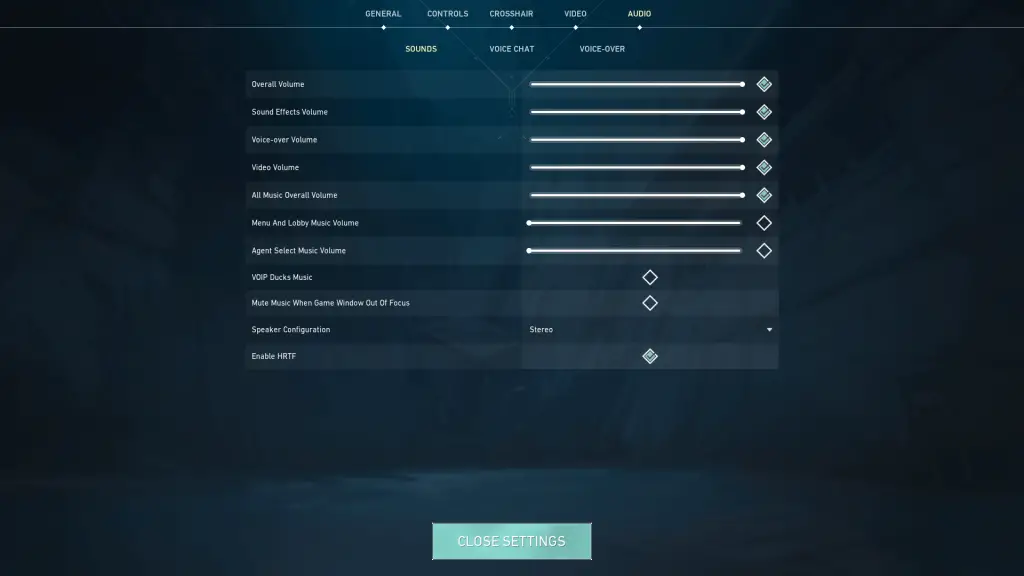
General Sound Settings
| Setting | Purpose | Best Value |
| Overall Volume | It equally affects all sounds in the game | 100 |
| Sound Effects Volume | Controls only the in-game sounds except for voices and music | 100 |
| Voice-over Volume | Controls all voices in the game, such as those of agents | 100 |
| All Music Overall Volume | Adjusts the music volume | 100 |
| Menu And Lobby Music Volume | Adjusts the volume of the music in the menu and the lobby | Off |
| Agent Select Music Volume | Adjusts the volume of the music when selecting agents | Off |
| VOIP Ducks Music | Automatically turns down the music when other players talk to you via voice chat | Off |
| Mute Music When Game Window Out Of Focus | Mutes, the music when you tab out of Valorant or click on a second monitor | Off |
| Speaker Configuration | FPS games are always played in stereo. No discussion. Period.😝 | Stereo |
| Enable HRTF(Head Related Transfer Function) | Improves distance and directional hearing. Also no discussion. Turn it on, please! | On |
Explanatory note: Whether you turn down the music or turn it off entirely is a personal preference. However, the Overall Volume should always be set to 100% to ensure that the game realizes all possible sound effects. There are no two opinions about stereo and HRTF. Both must be set as recommended.
For more on HRTF in Valorant, see our post “Should I Enable HRTF in Valorant?“.
Voice Chat Settings
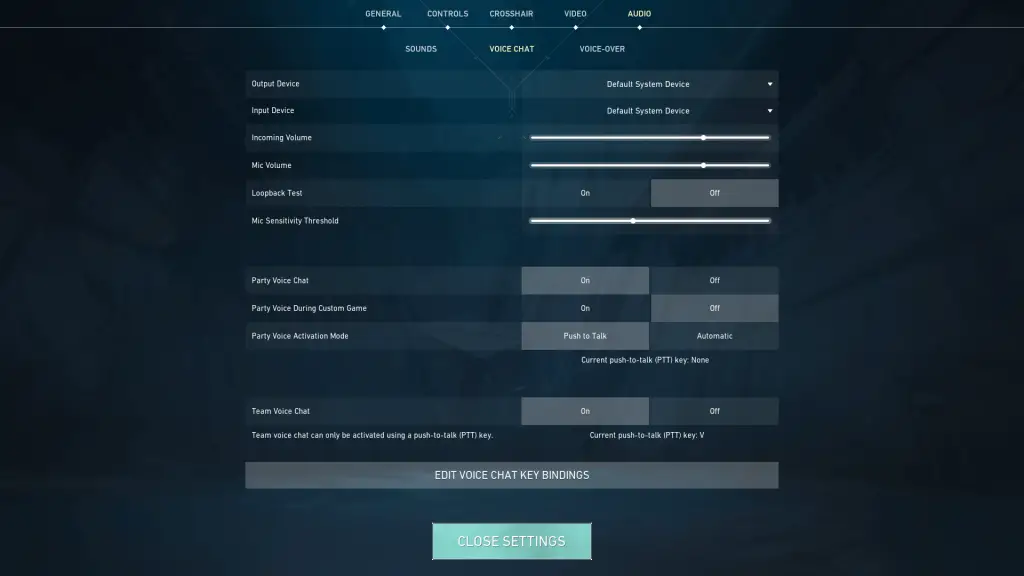
| Setting | Purpose | Best Value |
| Output Device | Determines the device through which you want to hear the game sound | Your headset/Earbuds (Usually the default system device is correct) |
| Input Device | Specifies the device that will record your voice when you speak | Your headset microphone (Usually the default system device is correct) |
| Incoming Volume | Adjusts the volume of the voices of other players using voice chat | 75 or lower than in-game sound effects |
| Mic Volume | Controls the recording volume of your microphone | It depends on your microphone sensitivity |
| Loopback Test | When set to “On,” the Mic Sensitivity Threshold slider will move when your mic is active. If your slider does not move, something is wrong with the configuration of your input device. | Off |
| Mic Sensitivity Threshold | Regulates from which volume your microphone is actively recording. In loud environments, the value must be increased. | It depends on your microphone sensitivity and ambient noise |
| Party Voice Chat | Restricts voice chat to members of your premade team | On |
| Party Voice During Custom Game | Restricts voice chat to members of your premade team while playing custom games | On |
| Party Voice Activation Mode | Toggles between push-to-talk or automatic voice chat mode | Personal preference (Push to Talk or Automatic) |
| Team Voice Chat | Limits voice chat to team members. Other members of the premade party are excluded. | On |
Explanatory note: We recommend you set the voices of your team members in the voice chat a bit lower than the game sound. In case of doubt, you would instead get hints from the game itself (shooting direction, footsteps, impacting throwing weapons, etc.) than misinformation or comments from your teammates.
Setting up the threshold for your microphone is best done with someone else in voice chat. The loopback test is a good alternative, but you can only get excellent feedback from another person.
Voice-over Settings
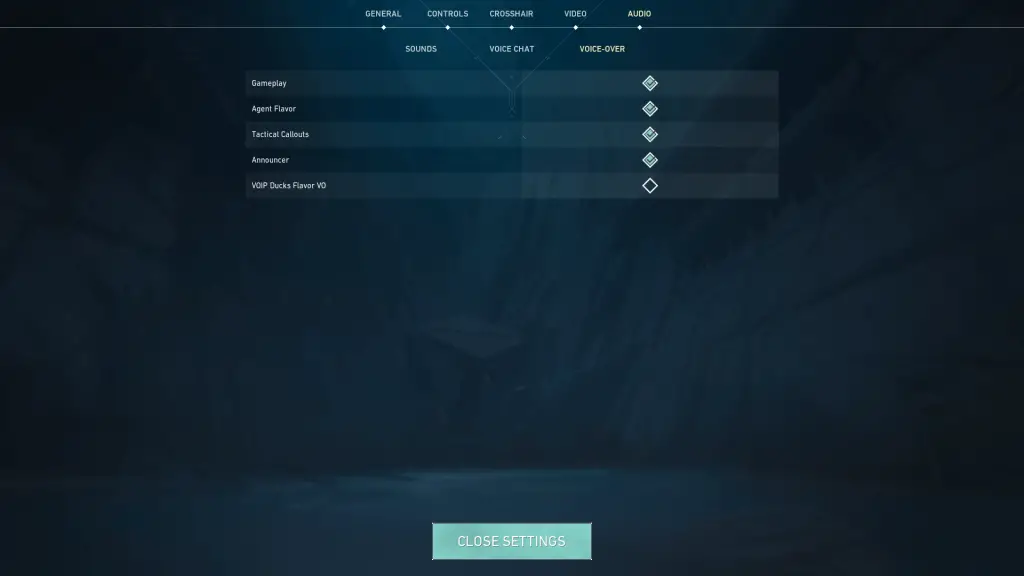
| Setting | Purpose | Best Value |
| Gameplay | Toggles gameplay-related voice-overs like the character’s sounds | On |
| Agent Flavor | Toggles some voice lines of agents | On |
| Tactical Callouts | Toggles voice lines of agents that inform the teammates about actions, for example, reloading or using special abilities. | On |
| Announcer | Toggles organizational announcements in the game, such as the start of a game. | On |
| VOIP Ducks Flavor VO | Lowers agent voice-over lines while players are talking via voice chat | Off |
Explanatory note: All sounds, also related to the agents, usually have meaning and bring you essential information. But ultimately, it is communication for the team that is automated.
Do you really want to miss out on information and turn it off?
We recommend keeping the VOIP Duck turned off because often, information that the game itself gives you is more valuable and up-to-date than information from team members.
The Best Windows 10/11 Audio Settings for Valorant (2022)
Default Format
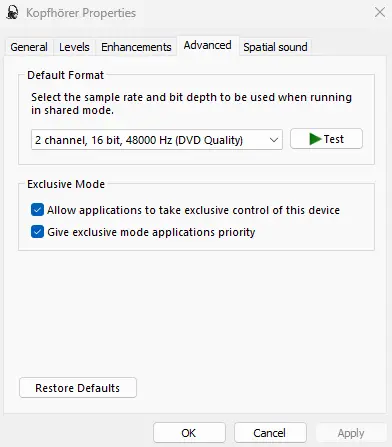
Always choose the highest possible quality from the list of formats. Even if the higher quality actually puts slightly more load on the CPU, you will not notice any negative effect (e.g., loss of frames per second (FPS)).
Some people hear the difference between formats, so higher quality leads to better listening. Others consciously hear no difference but may subconsciously benefit if it makes the sound “cleaner” in some frequency ranges.
Since the setting with today’s systems does not bring any disadvantages, we always recommend the best quality setting.
Enhancements
Depending on your device, you will find a few options for optimization here. Loudness equalization, for example, makes soft sounds louder and loud sounds quieter. This has advantages and disadvantages. An advantage would be more audible steps. A disadvantage would be a worsened perception of the distance of the steps. Just try out the options. Depending on the device, the same option has a completely different effect.
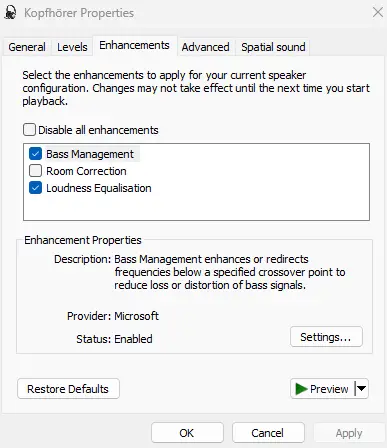
Equalizer
On some devices, the Equalizer option appears under the Enhancements tab (see above). On others, this option does not appear.
To use an equalizer anyway, you have to install an equalizer like Voicemeeter Banana.
You can configure all frequency ranges as it sounds best for your hearing and your device. Every person hears frequency ranges differently, good or bad. Depending on the age, the hearing understanding also shifts – mostly not to the good. So it can be really important for you to amplify specific frequency ranges.
Small interjection: This is absolutely no cheating, even if with the equalizer, for example, steps can be made louder. As described above, you have to make sacrifices when estimating distances.
In no video game in the world is an equalizer considered a way to cheat.
Headsets from different manufacturers produce the same frequency ranges differently. So it can be that you hear opponents’ footsteps very clearly with one headset because the corresponding frequencies are automatically amplified. On the other hand, another headset may have strengths in representing bass tones.
Here you can see how you can use Voicemeeter Banana and a virtual audio cable to redirect and modify your sound in the equalizer. Unfortunately, you will have to find the best setting for yourself.
Another free alternative is Sonar from SteelSeries. For the configuration of the software, you need to create a free SteelSeries account. The setup is explained I’m the following video:
And here is the download on the manufacturer’s site: Download Sonar
Final Thoughts And What You Should Not Miss In The Context Of Audio
Even though the latest innovations in the area of sound and audio for games were made a long time ago – HRTF and Surround Sound spontaneously come to mind – the whole topic does not lose ground to graphics and visualization.
Maybe we’re talking about a few percent in overall performance, which you’ll gain if you set the audio settings correctly. If you are an ambitious gamer, you will certainly not give up these percentage points.
If you’re a casual gamer, you certainly don’t want to give up the best possible immersion your equipment can offer you, right?
Hopefully, you were able to take away some valuable settings here. Below I link you to a few posts that should also interest you.
If you have a question about the post or pro gaming in general, just write to us: contact@raiseyourskillz.com
GL & HF! Flashback out.

Michael "Flashback" Mamerow has been playing video games for over 35 years and has built and led two Esports organizations. As an IT architect and casual gamer, he is dedicated to technical topics.